Configuring error grouping settings
Legacy project notice
This is the doc for legacy grouping options. Please check out our current grouping doc for info on how Airbrake groups errors for non-legacy projects.
How do I tell if I have a legacy project?
You can tell by navigating to your project’s settings page (click the “settings” link in your navbar from your project’s dashboard). If you see a small settings page (ie: do not have sections for Global grouping and Strict grouping above the min app version text box) that doesn’t have sections for custom grouping options, then you have a non-legacy project and should check out our current grouping doc.
If you do have a legacy project, check out the legacy grouping options below.
Default grouping
Airbrake calculates a hash for each error and groups errors with same hash together. The following attributes are used to calculate the hash:
- error type
- error message with data fields extracted (see structured logging)
- function
- file
- line
- environment
Line shifts
Line shifts: When code changes cause an error to occur on a different line in the file, Airbrake will place the error into the existing error group.
This is a common occurrence and handling line shifts as part of error grouping avoids creating duplicate errors and notifications, keeping your error dashboard clean and focused.
Custom grouping
There are a few exceptions where Airbrake uses different data for the hash, these are configured per project from the project’s settings page.
Global grouping
Create Error Groups by error type, don’t use default grouping rules
Errors added to global grouping will be grouped together by error type, differences in error message, component and action, function, and file will not create new groups.
e.g. errors with the same Error type, and unique values for everything else will be grouped together.
Global grouping compares hashes based on:
- error type
- environment
Strict grouping
Create error groups by unique backtrace
A hash is created from the whole backtrace, not only the line where the error occurred.
e.g. two errors that are exactly the same except for their backtraces will now create 2 groups instead of ending up in the same group
Strict grouping compares hashes based on:
- backtrace
- default grouping rules
Table of grouping rules
| — | default | global | strict |
|---|---|---|---|
| error type | used | used | used |
| backtrace | - | - | used |
| error message | used | - | used |
| function | used | - | used |
| file | used | - | used |
| environment | used | used | used |
Using these settings
To configure an error group to use a custom grouping setting:
- Select the error group you want to use custom grouping.
- Identify its error type in the error overview.
- Navigate to your project’s settings page.
- Add the error type to the Global or Strict grouping lists.
- Save your project’s settings.
Here are some screenshots illustrating these steps.
Steps 1-3: Select error, identify error type, navigate to project settings:
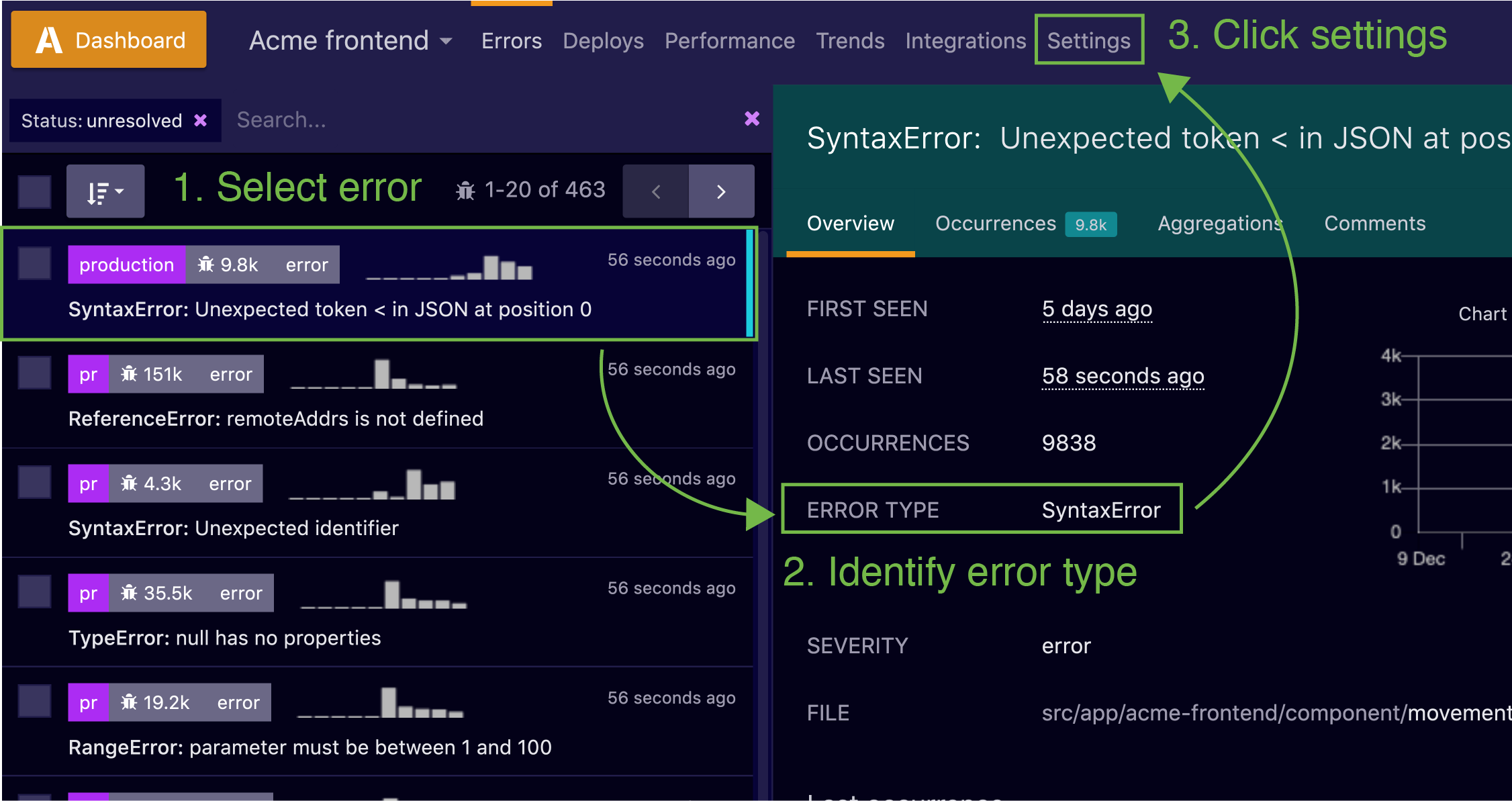
Steps 4 and 5: Input the error type in the Global or Strict grouping list and click the “save” button:
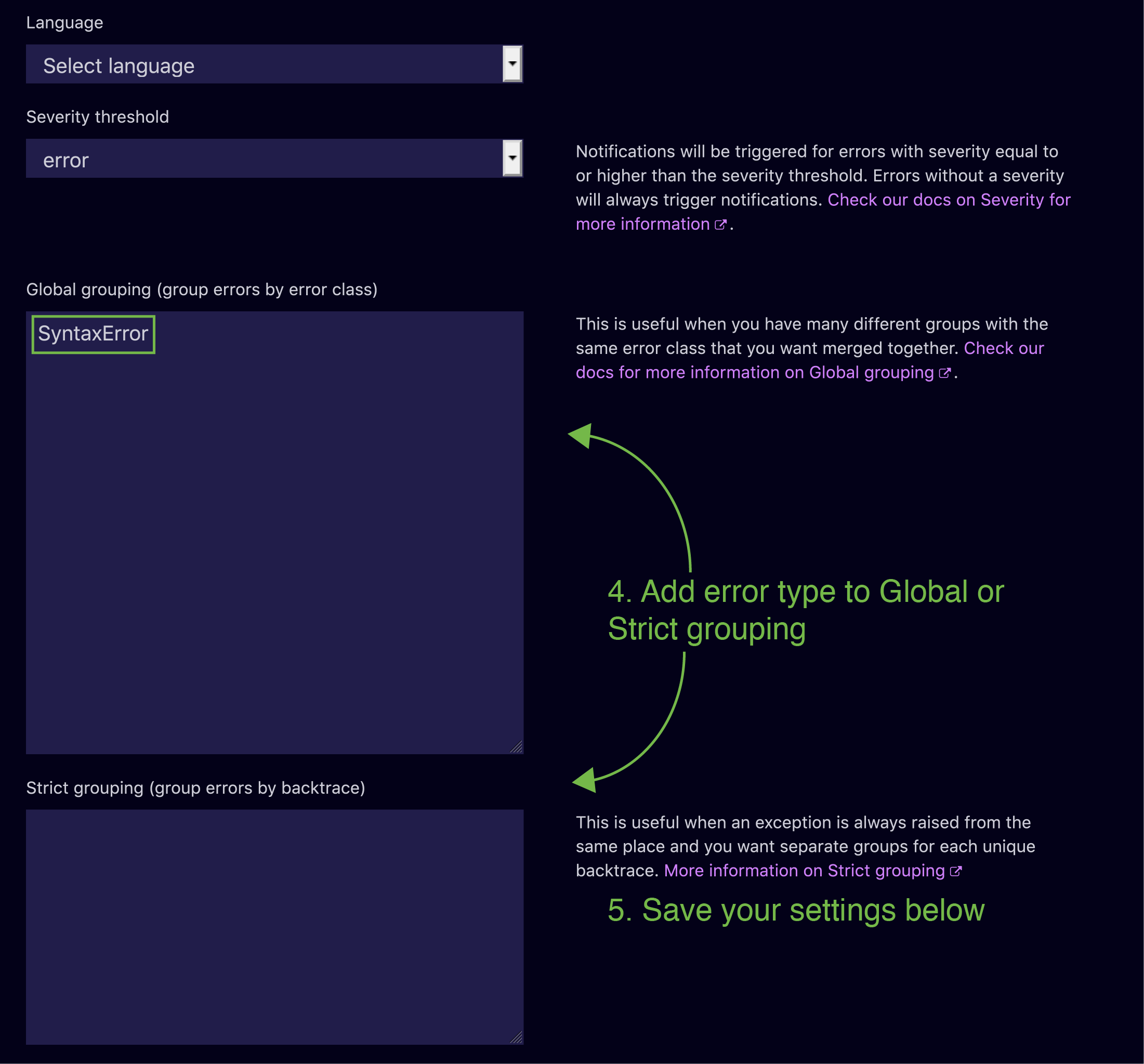
Note: changing grouping settings is not retroactive. ie: existing errors will not be regrouped.
Want to input multiple error types? No problem - just separate entries by newlines.