GitLab
Integrate your Airbrake project with GitLab
Description
With Airbrake’s GitLab integration, you can:
- Automatically create GitLab issue with error details for every new type of an error
- Manually create GitLab issue with error details from the Error Dashboard
- Re-open previously closed GitLab issue when a linked resolved Airbrake error re-occurs
- Collect the associated code diffs of each deploy to get insights such as additions, deletions, file changes, snapshots, and much more
GitLab Configuration
- Create private GitLab token on your Settings page under the Access tokens tab
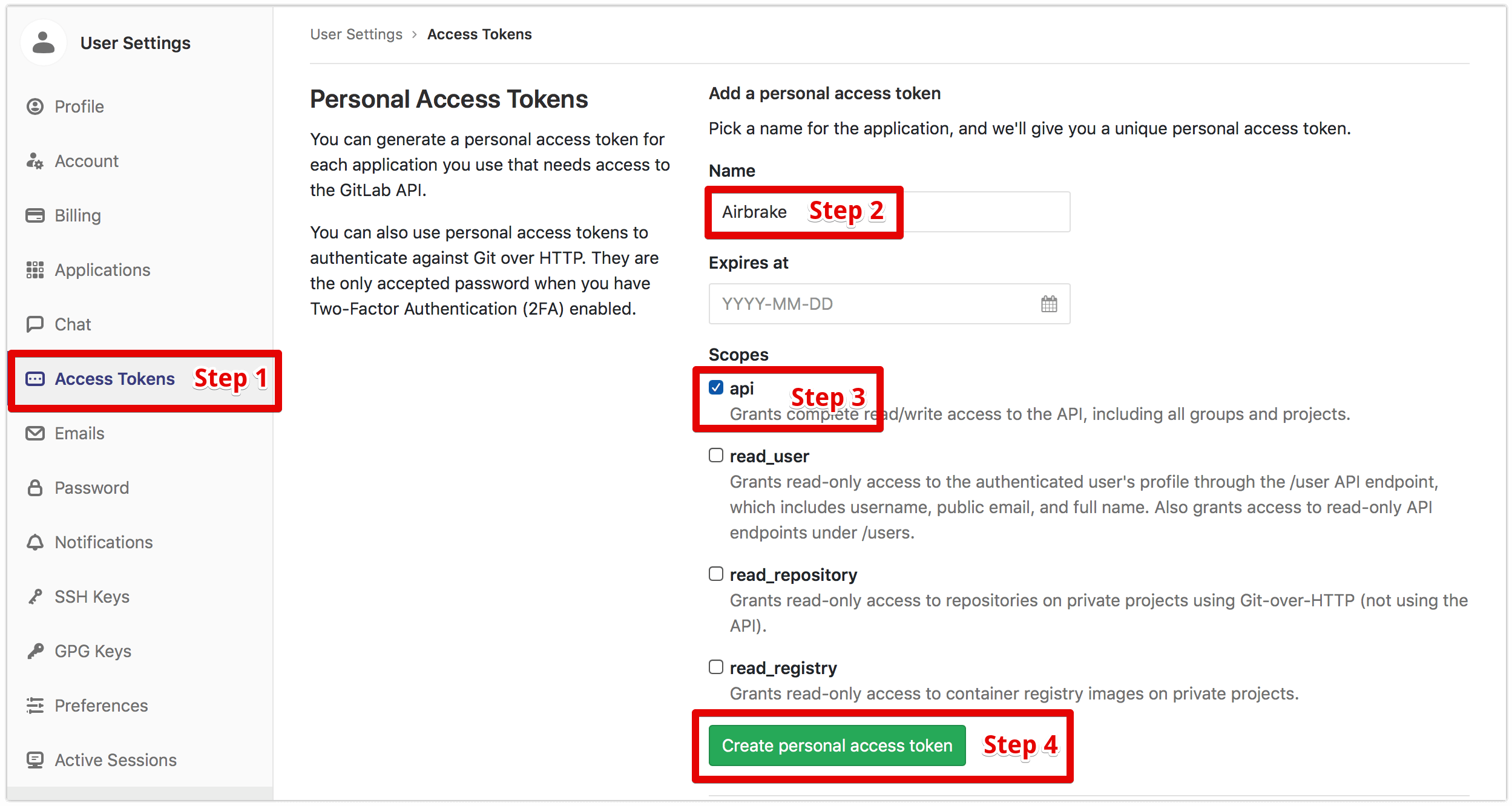
- On the GitLab integration page, enter your private GitLab token from the step 1
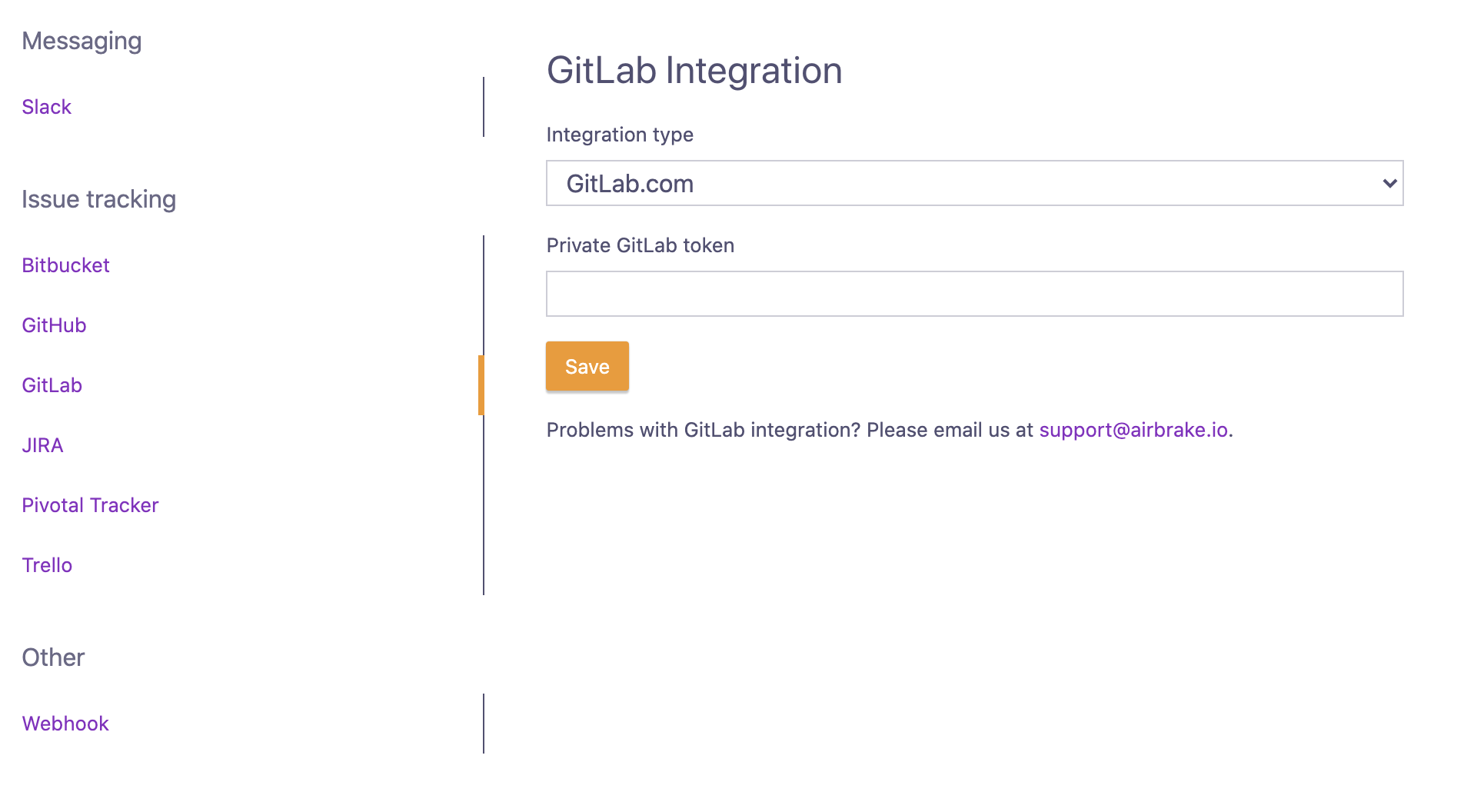
- Enter your full GitLab repository URL, tweak the settings and click on the Save button
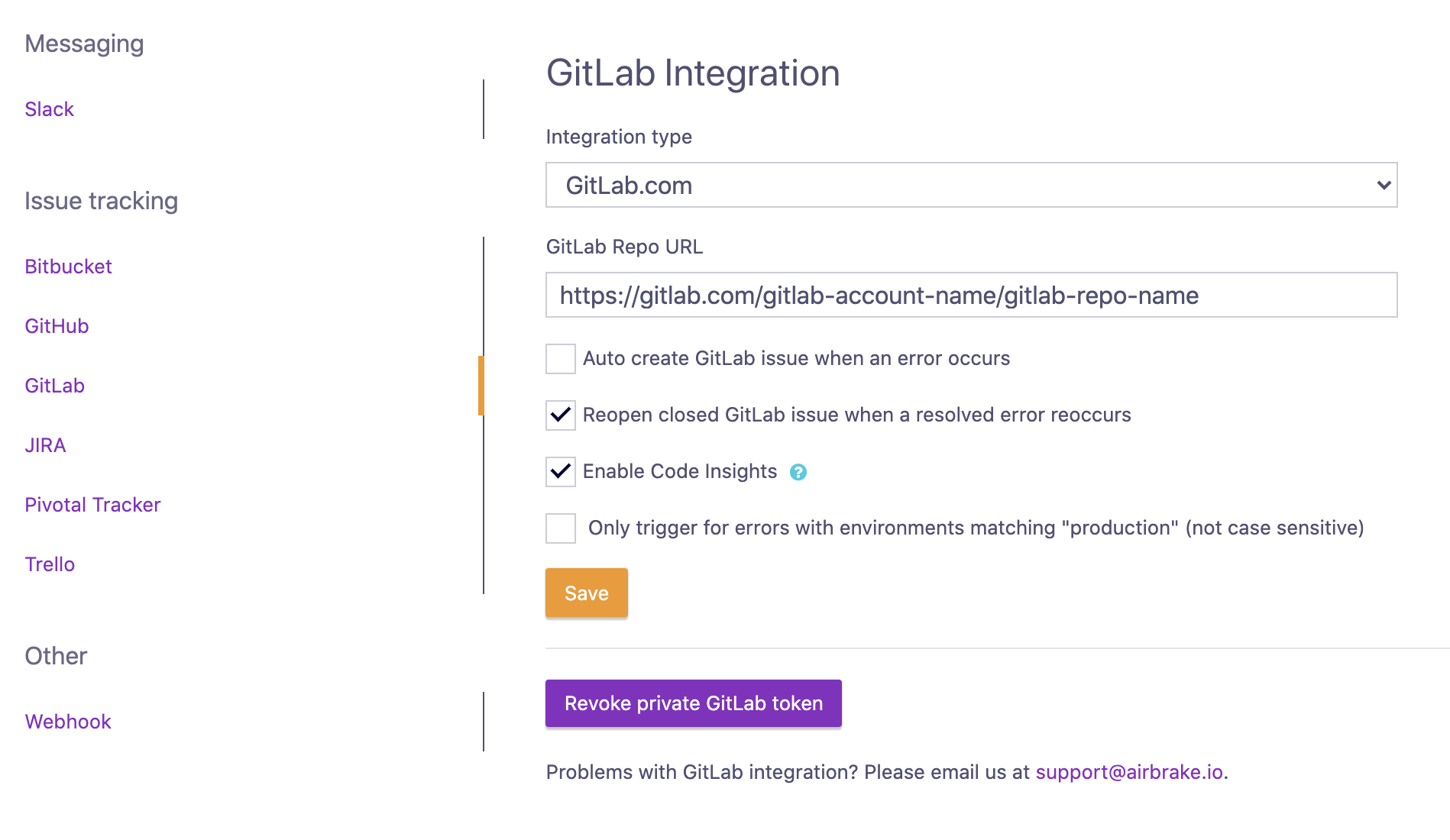
GitLab CE/EE Configuration
- Find your private GitLab CE/EE token
On your GitLab CE/EE account go to Settings

Copy your private GitLab CE/EE token
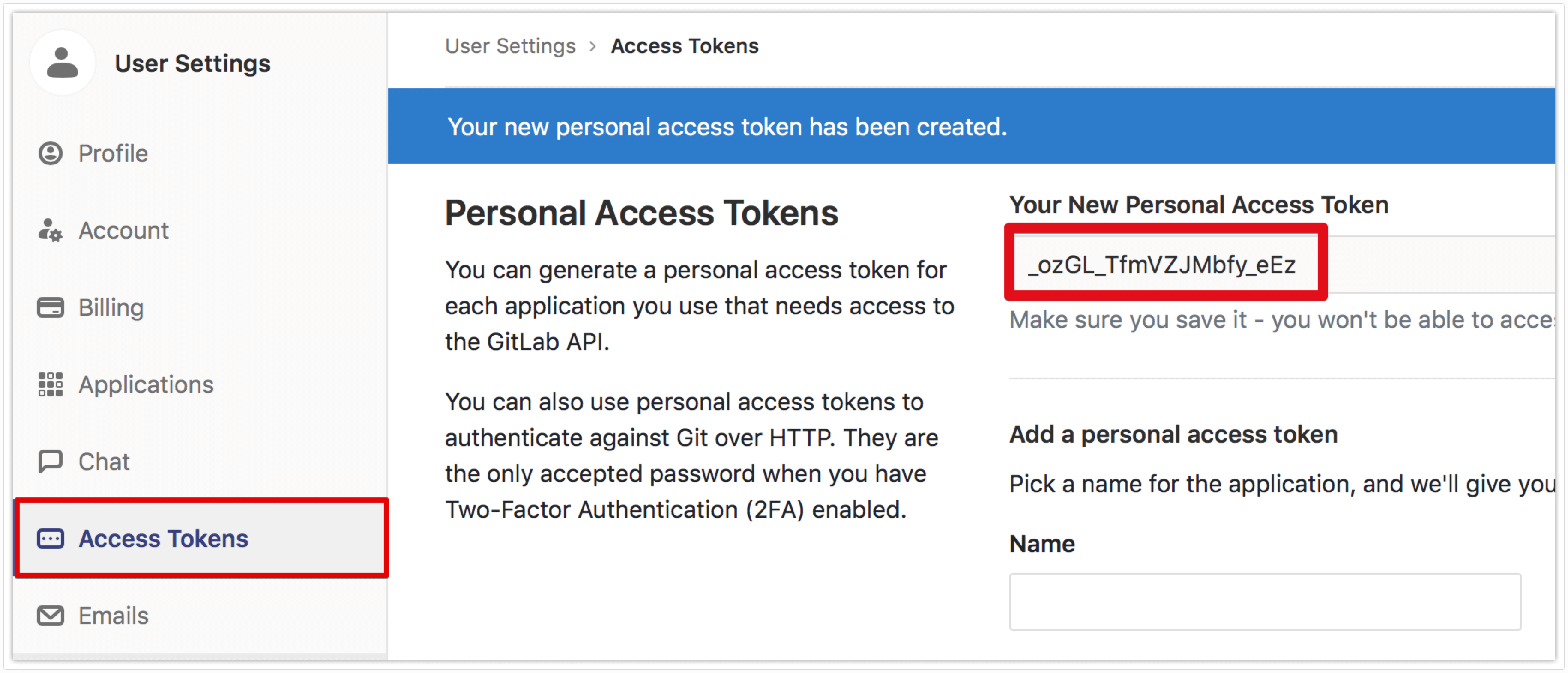
- From the GitLab integration page, select GitLab CE/EE from the “Integration type” select menu, and enter your private GitLab CE/EE token from the step 1
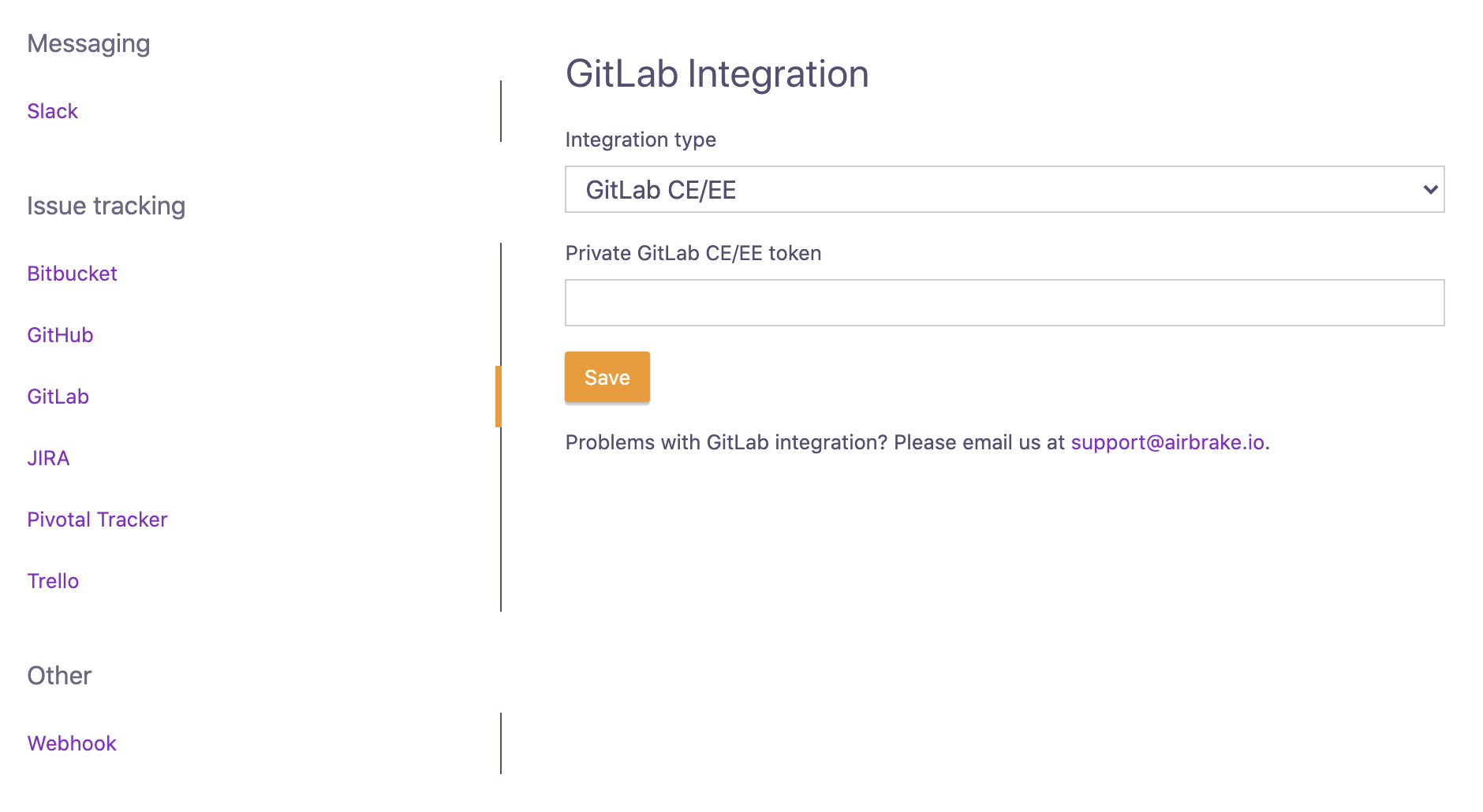
- Enter your full GitLab CE/EE repository URL, tweak the settings and click on the Save button
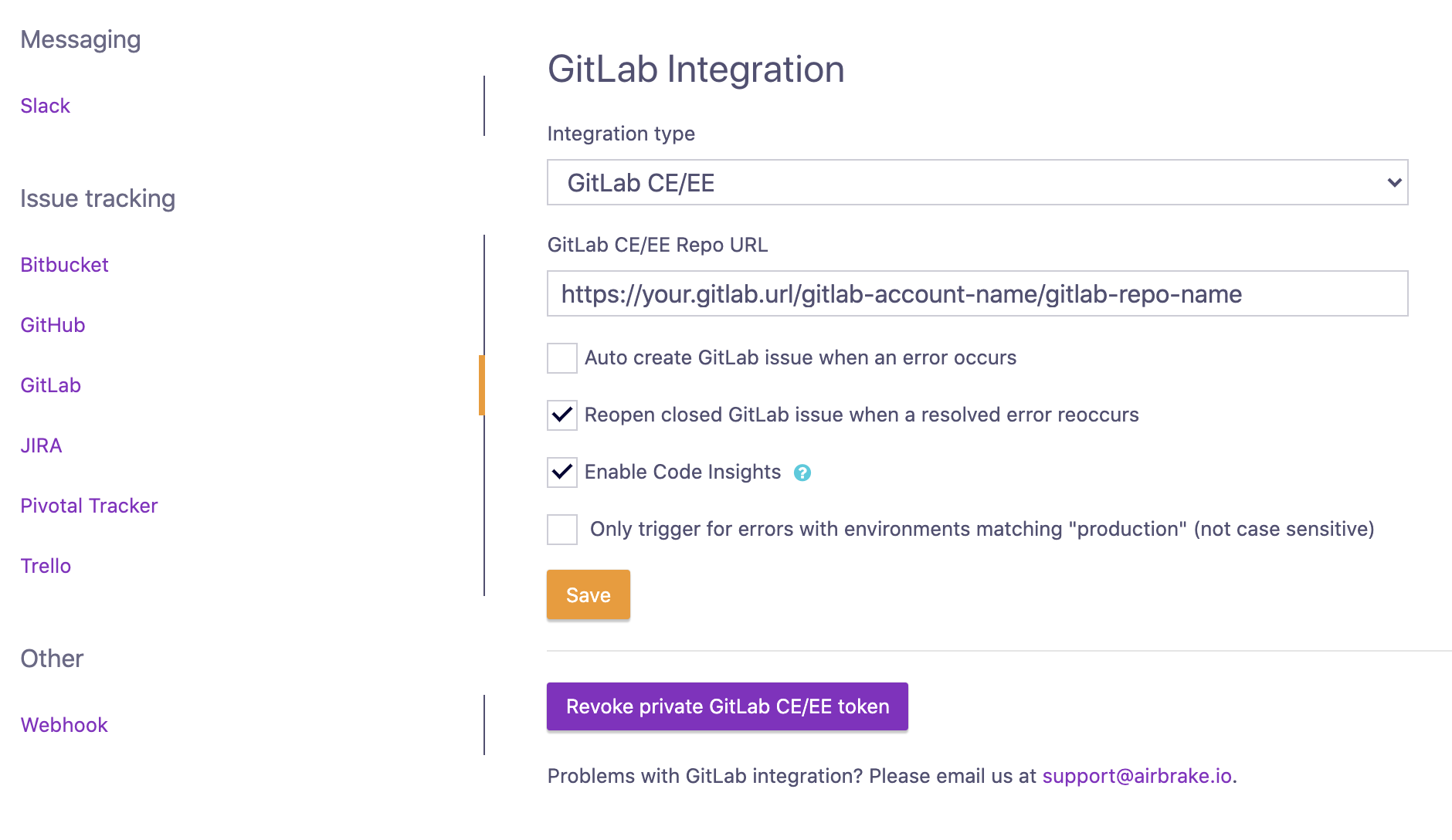
Settings
| Setting | Description |
|---|---|
| Enabled | Pause/Unpause the integration |
| Auto create GitLab issue when an error occurs | Create a GitLab issue for every new type of Airbrake error |
| User for auto creation | Define the user that will be used for auto creation of new GitLab issues |
| Reopen closed GitLab issue when a resolved error reoccurs | Reopen linked closed GitLab issue when a resolved error reoccurs |
| Enable Code Insights | For each deploy, collect the associated code diffs to provide code insights including additions, deletions, file changes, snapshots, and much more |
| Only trigger for errors with environments matching “production” (not case sensitive) | Only create GitLab issues for errors from the “production” environment |