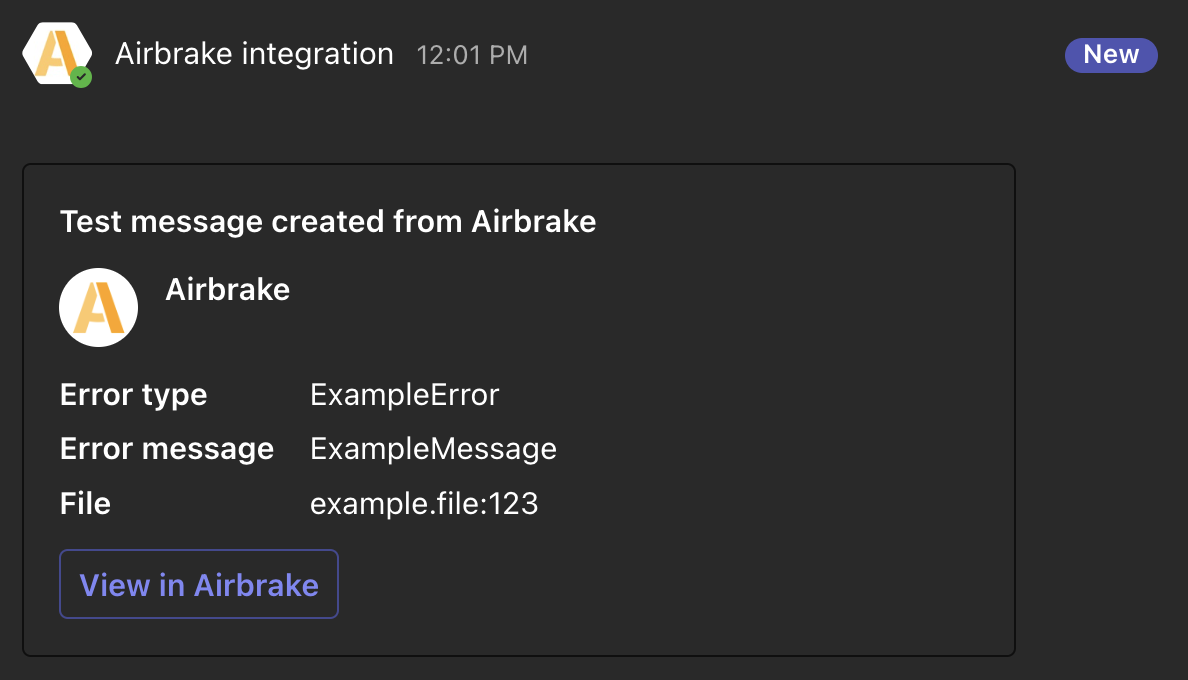Microsoft Teams
On this page
Description
Using Microsoft’s Webhook integration, you can add Airbrake notifications to your Teams channels.
With Airbrake’s Teams integration, you can automatically receive a Teams notification with error details for every new type of an error.
Setup
Add a new Webhook connector for Airbrake to your desired Teams channel. These steps are adapted from Microsoft’s doc Add a Webhook.
Steps (for “New Teams”, see Microsoft’s doc for for “Classic Teams”):
Go to your Teams client, pick the channel you want to add Airbrake to. Select the “•••” options and select “Manage channel”.
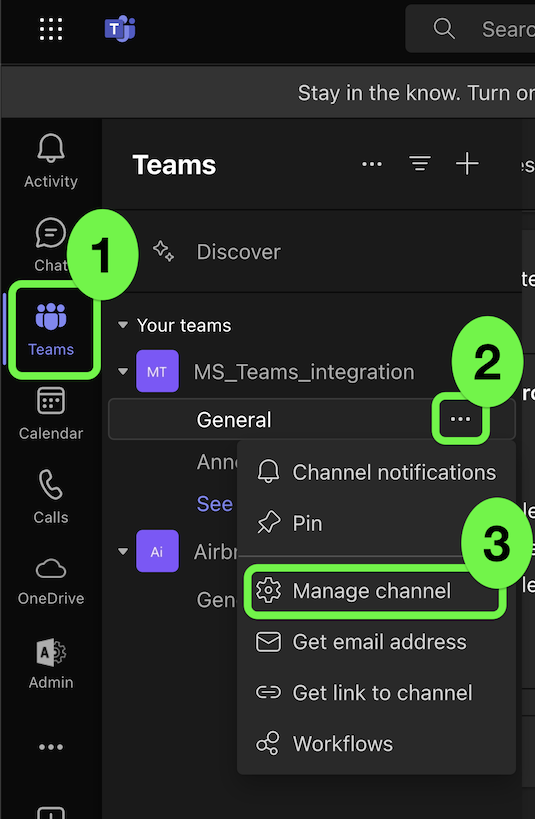
Select the “Edit” button under the “Connectors” section.
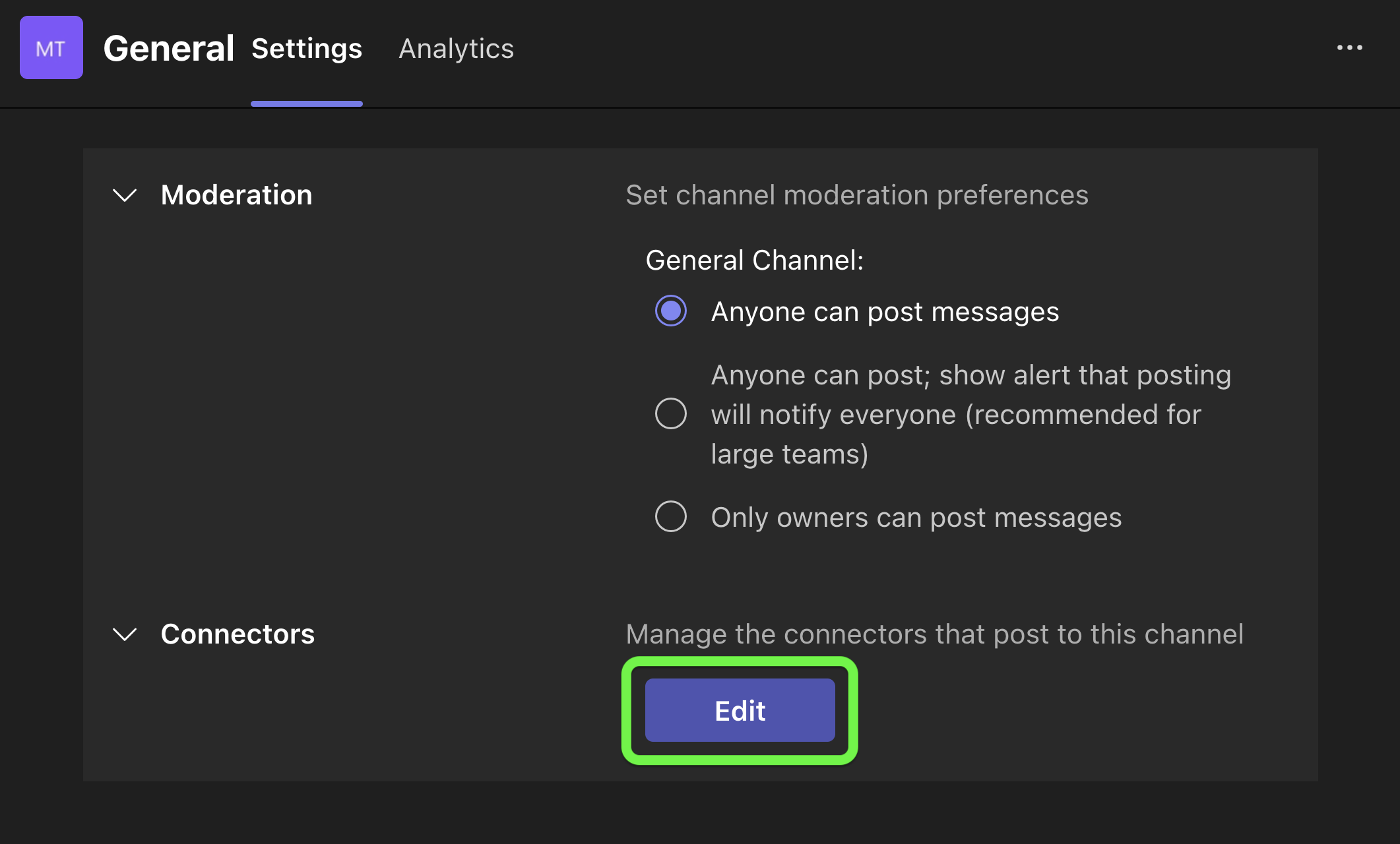
Search for “webhook” and select “Add” under the “Incoming Webhook” connector.
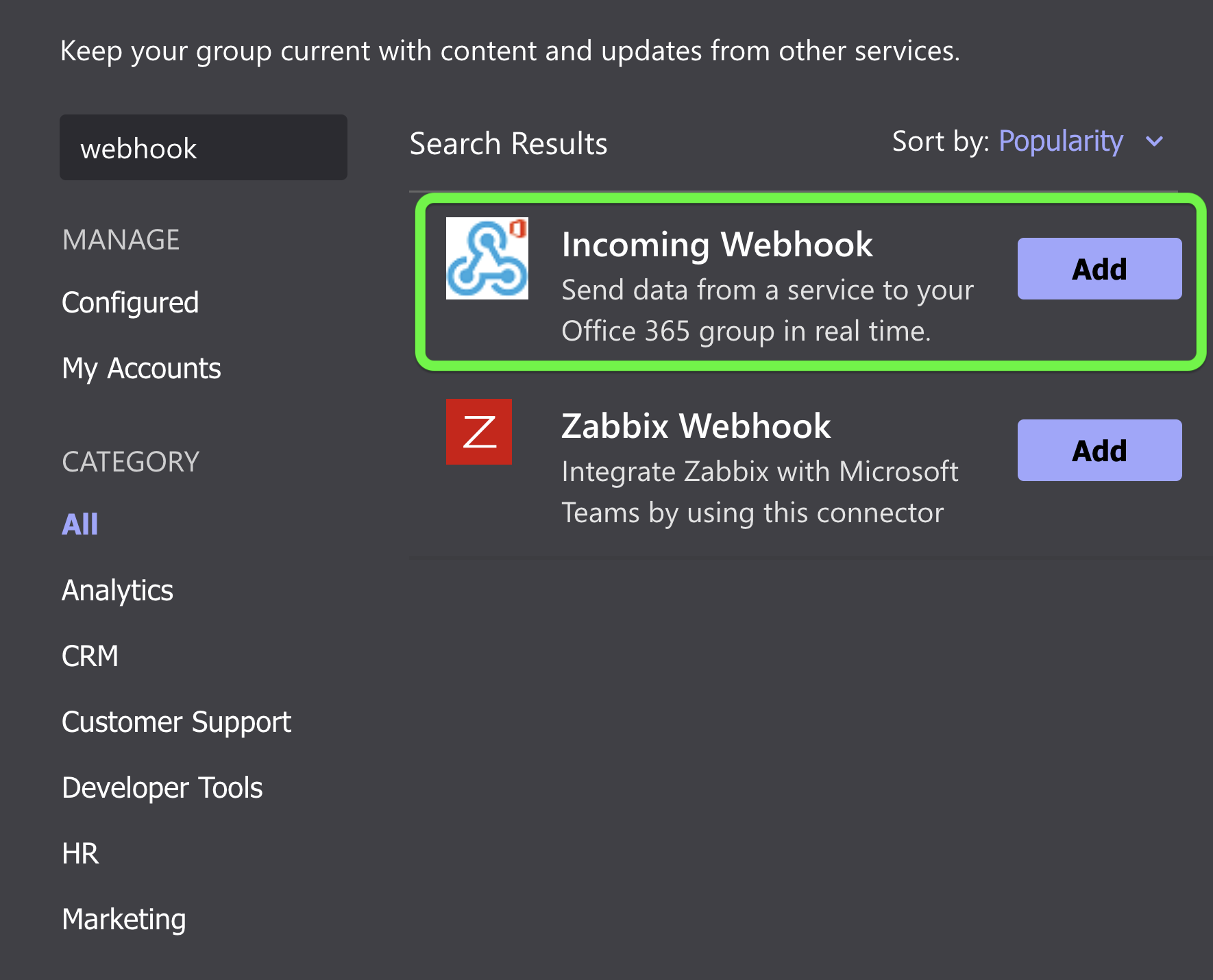
Select “Add” on the page for “Incoming Webhook”.
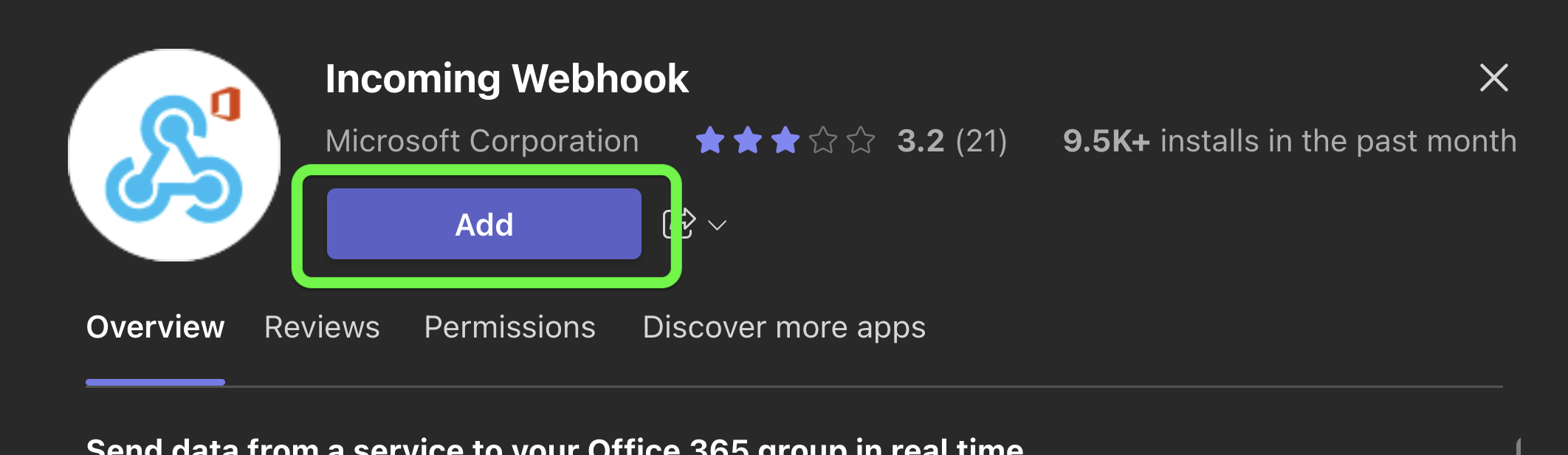
For the name, input “Airbrake integration”. For the image, save and upload the Airbrake logo:
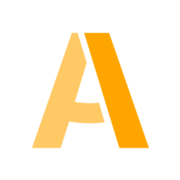
Select “Create”.
Copy the generated URL to your clipboard.
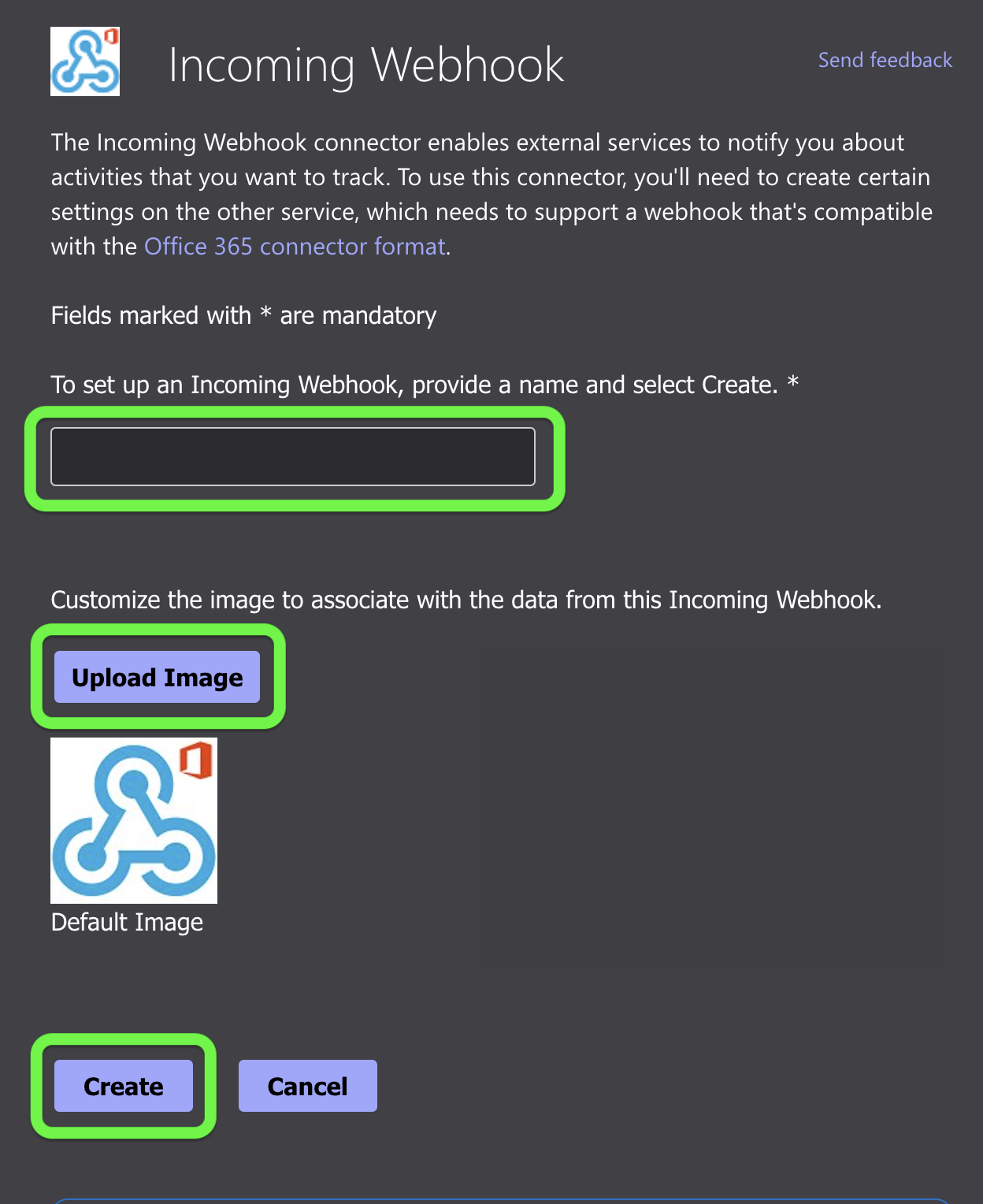
Steps in Airbrake:
Go to your Airbrake project’s Integration settings and select “Teams”.
Enter the URL you saved from the first section and enter it into the URL field and click “Save”.
Test your integration by selecting “Test integration”. You should see a test notification show up in your Teams channel from Airbrake like this: