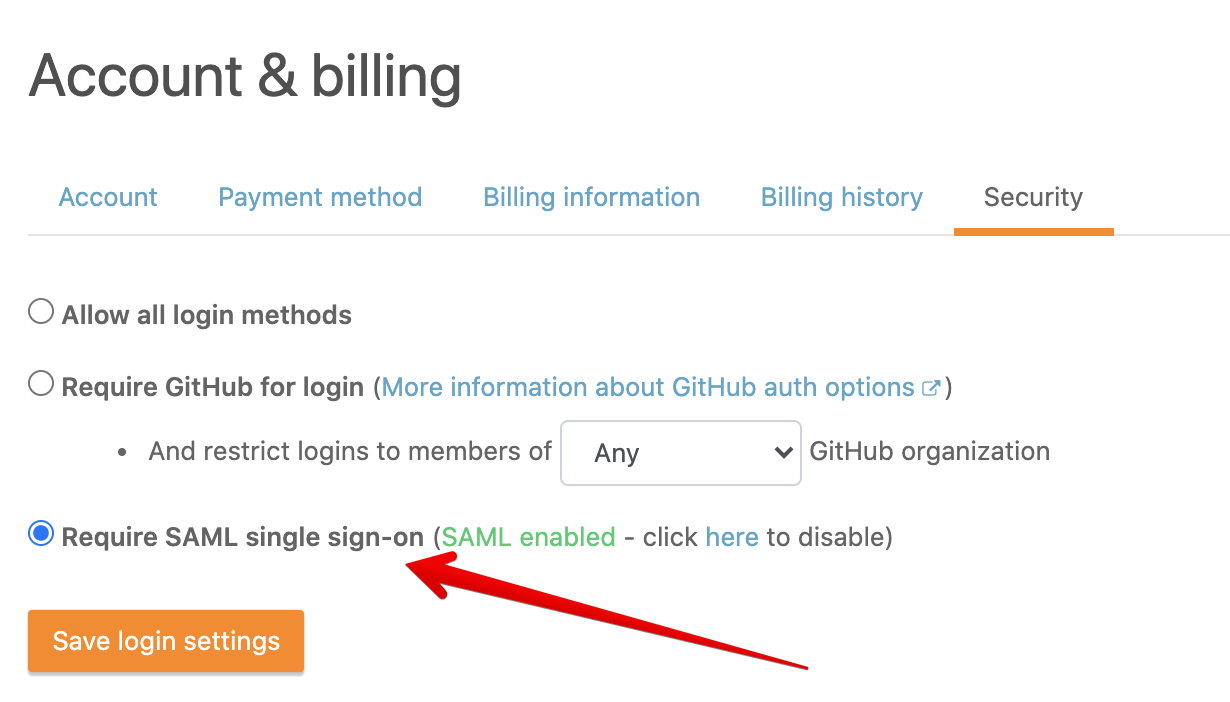Okta
Description
SAML single sign-on allows your team to log in via Okta.
Configuration
On your Airbrake account security page click on Enable SAML button:
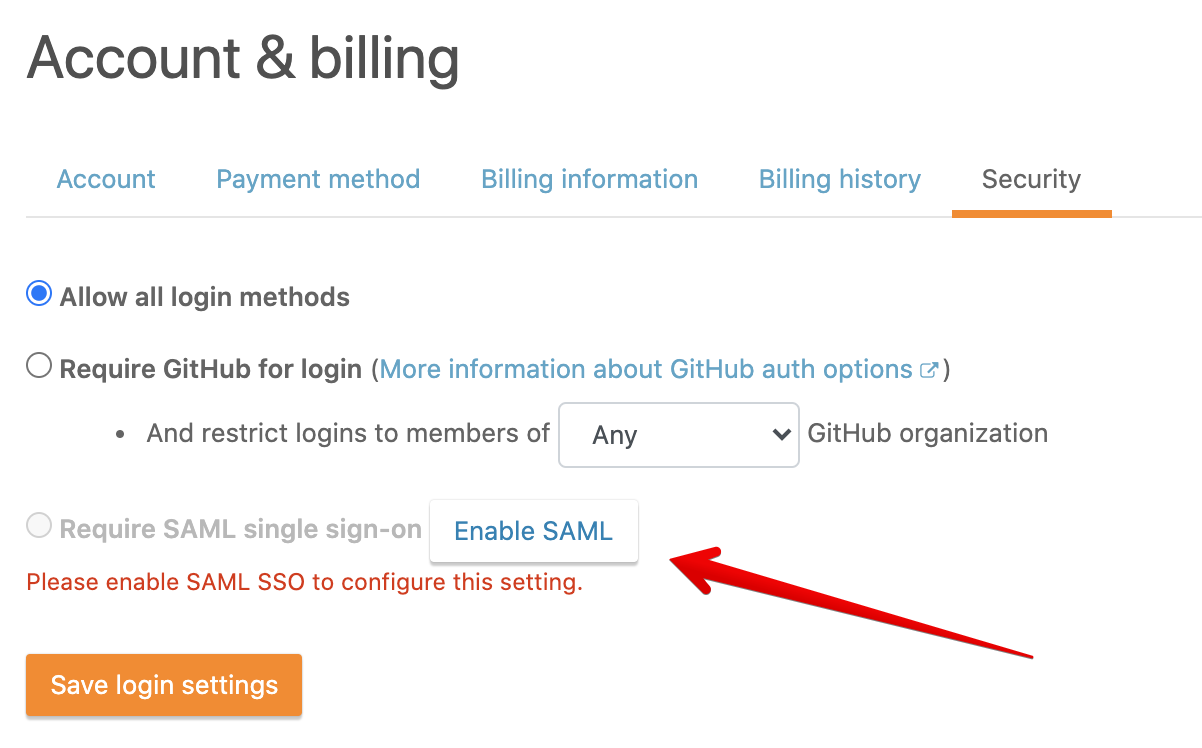
Copy SAML Endpoint URL:
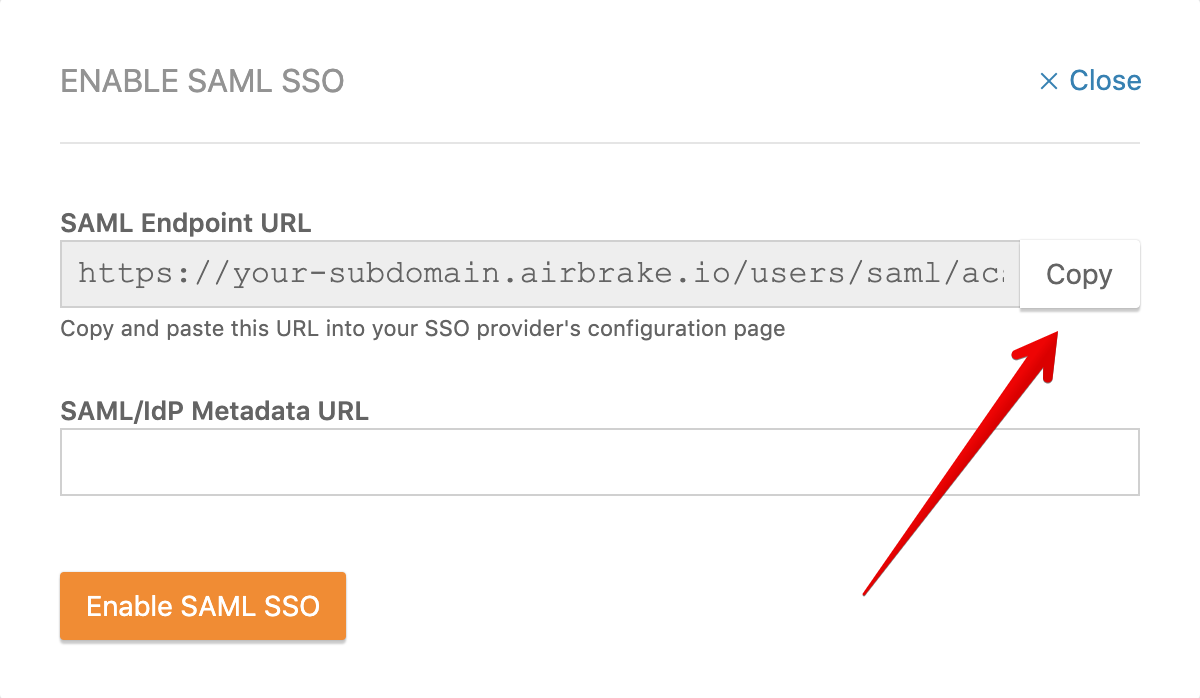
From your Okta account, find Airbrake.io and add it:
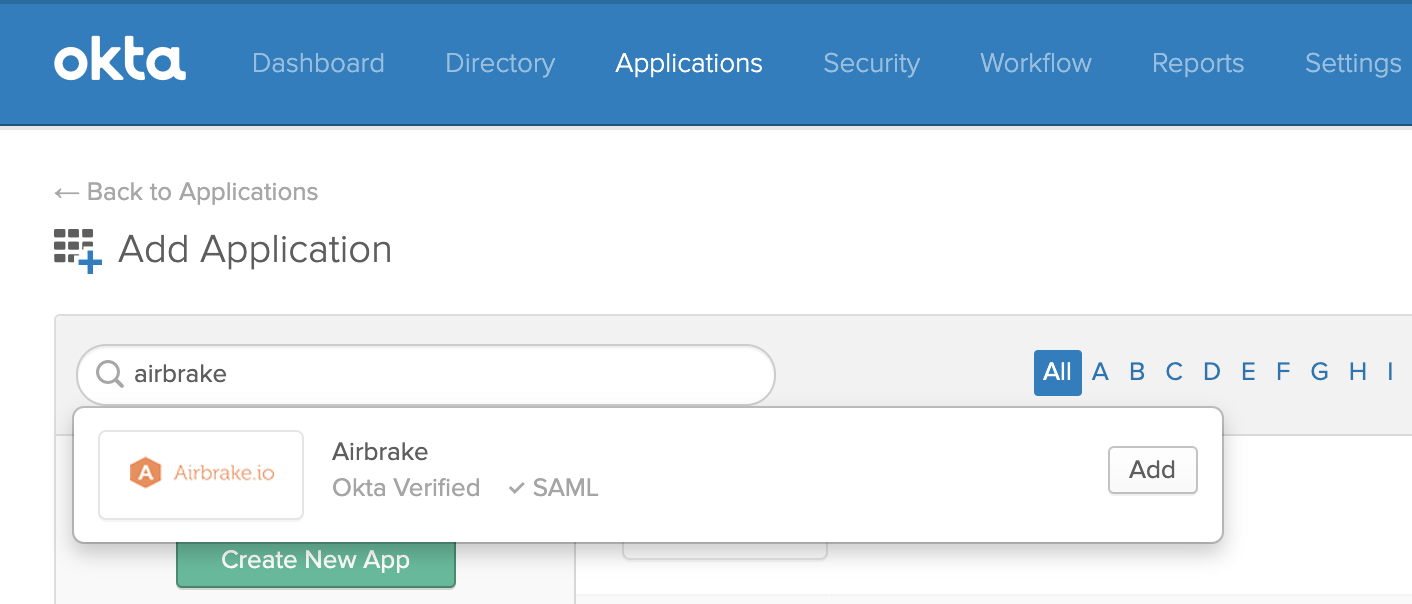
Paste copied SAML Endpoint URL to SAML Endpoint URL input on Sign-On Options tab:
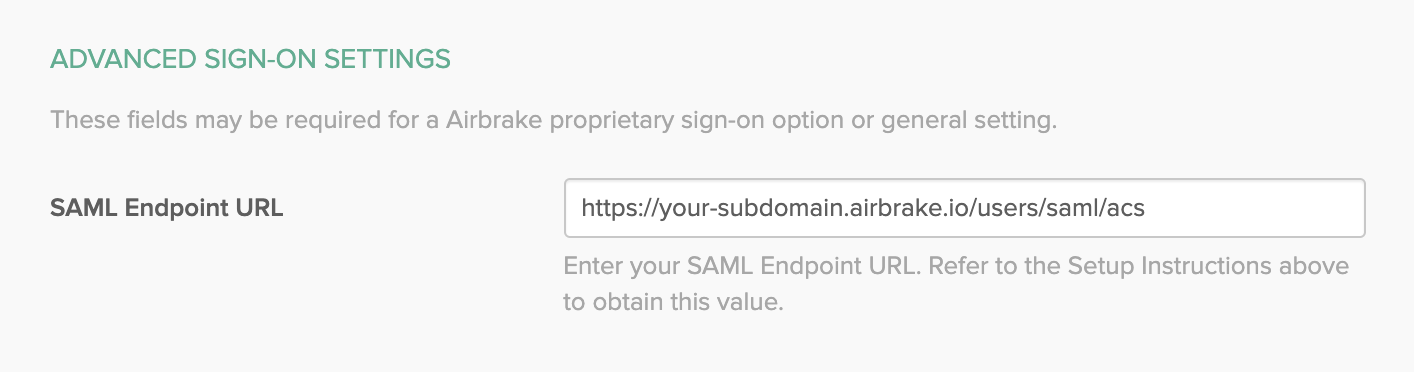
From the same tab copy Identity Provider metadata URL:
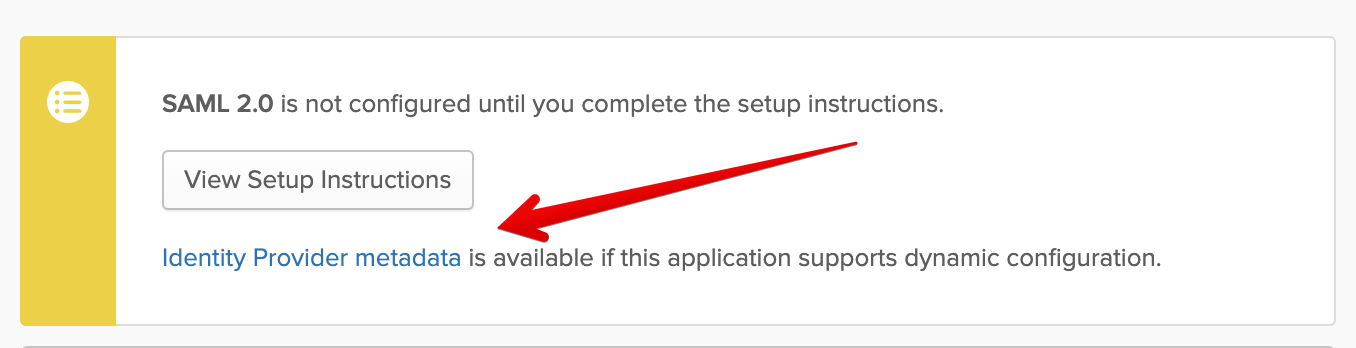
Go back to Airbrake and paste copied metadata URL to SAML/IdP Metadata URL input, and then click on Enable SAML SSO button:
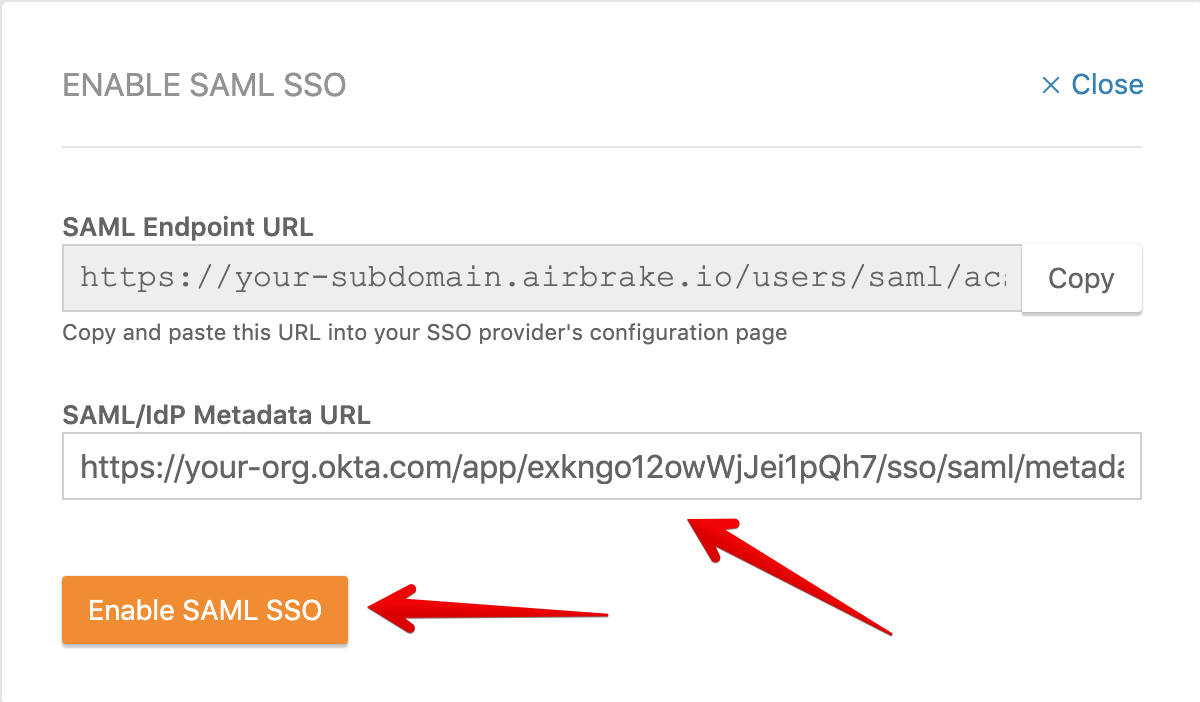
On Okta, click on Done button, visit Assignments tab, click on Assign dropdown menu, and then click on Assign to People:
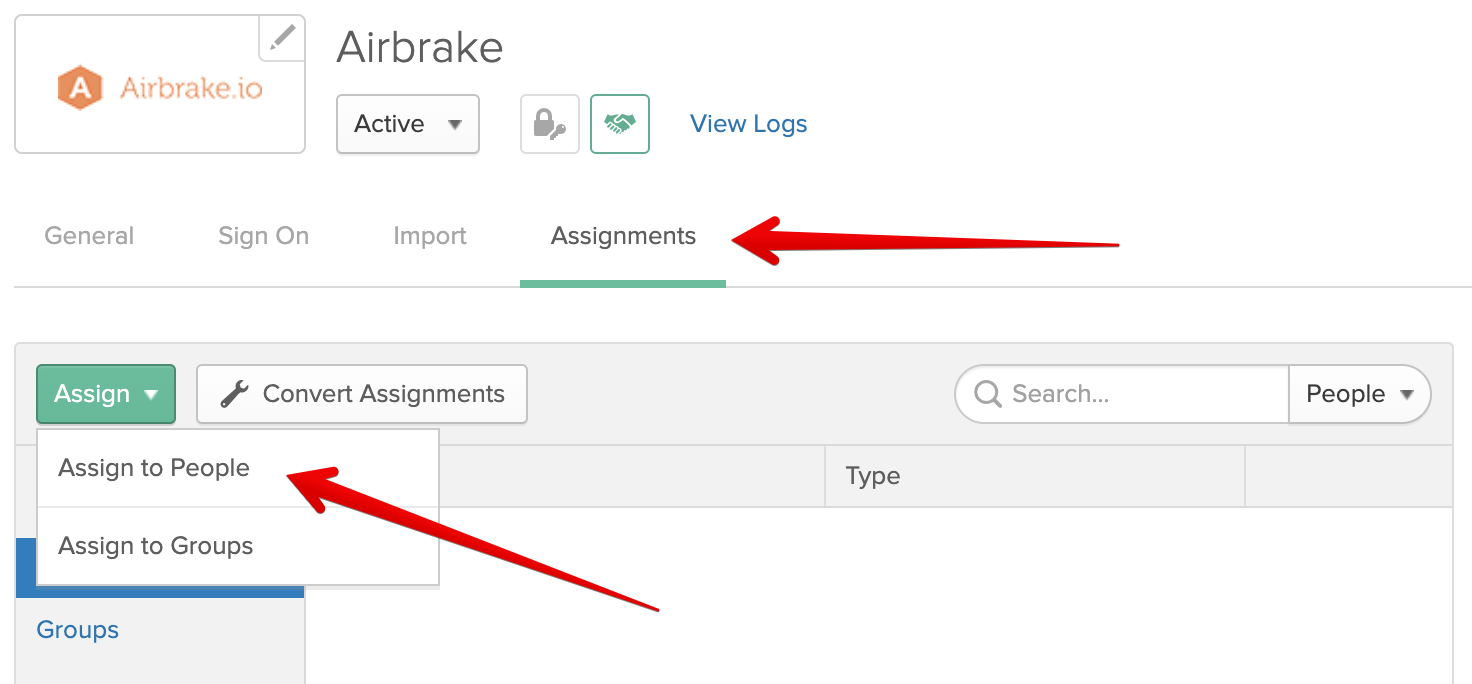
For each user on Okta click on Assign button, change the email in User Name input to match with the email on Airbrake for that user:
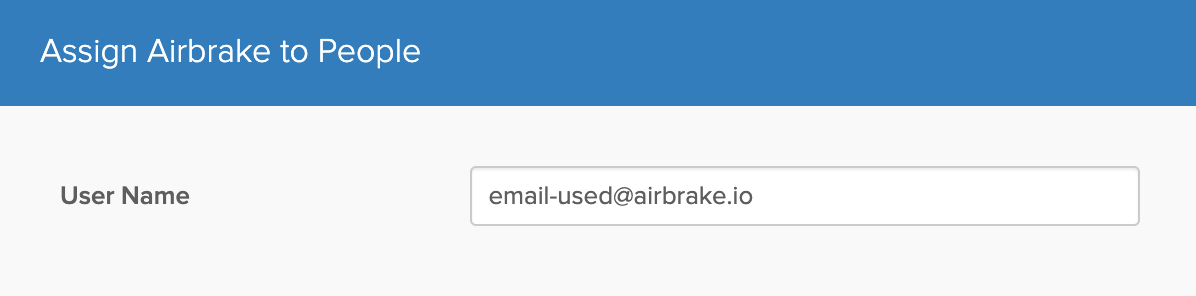
Sign in with Okta
Now you can log to Airbrake from Okta or from Airbrake via Okta:
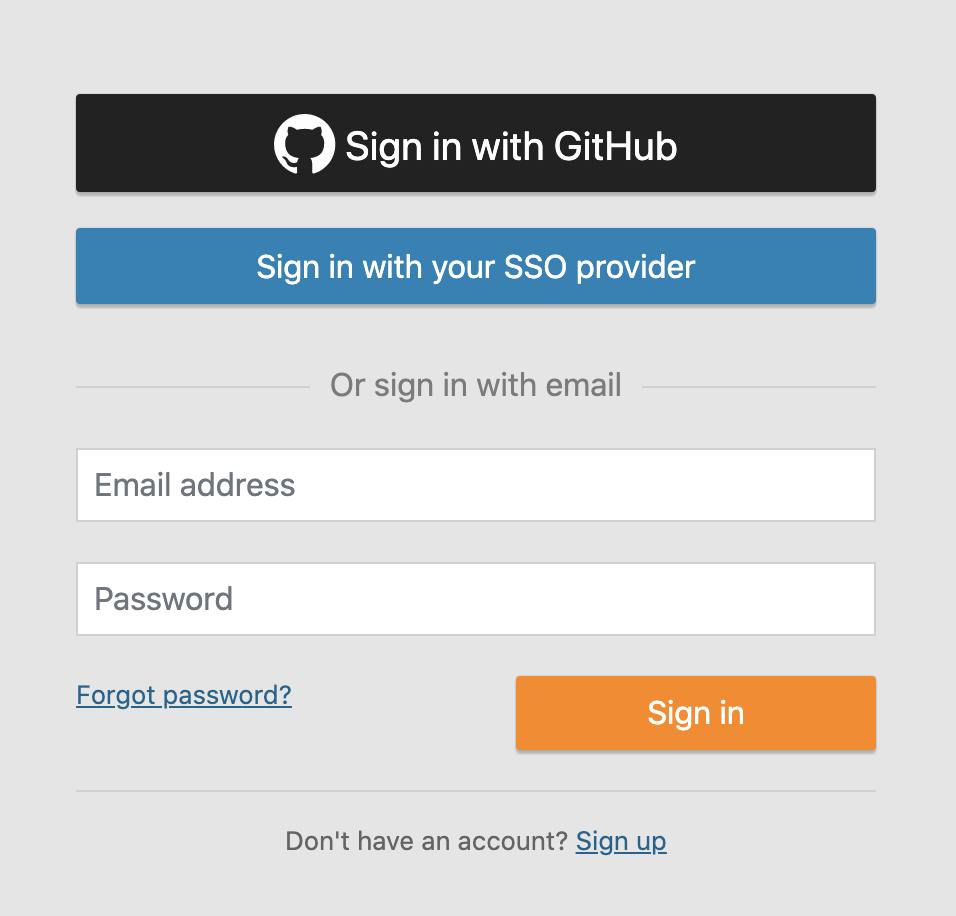
Require SAML single sign-on
After you have successfully authenticated via Okta for the first time, you can
enable Require SAML single sign-on setting which will allow only logins via
Okta to your Airbrake account: