Pycnic
Installing Airbrake in a Pycnic application
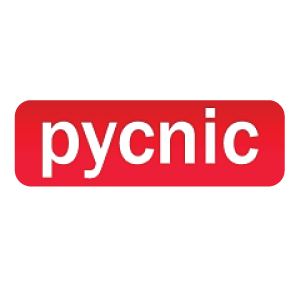
The pybrake package makes it quick and easy to monitor your Pycnic app’s
performance. It only takes a few minutes to start collecting real performance data so let’s jump right in!
Key Features
- Support for Airbrake Performance Monitoring
- Simple to install and configure
- Add extra context to errors before they are sent
- Set error severity and control notification thresholds
Installation & Configuration
Set up the Pybrake’s middleware and project config for your web application
Step 1: Install the latest version of pybrake
Airbrake for Pycnic uses our official Python notifier pybrake. To install run:
pip install -U pybrake
Step 2: Configure the Airbrake Flask middleware
First, import the Pycnic middleware from the pybrake package
from pybrake.middleware.pycnic import PybrakeEnableWSGI
"""
Replace main application base/parent class from WSGI to PybrakeEnableWSGI
"""
Next, configure pybrake parameters and register middleware into your application before application run
class App(PybrakeEnableWSGI):
config = {
'PYBRAKE': dict(
project_id=99999,
project_key='xxxxxxxxxxxxxxxxxxxxxxxxx',
)
}
# SQLALCHEMY engine instance if you want to monitor query stats
# sqlDBEngine = engine
debug = True
routes = [...]
Now you are ready to start reporting errors and performance monitoring to Airbrake from your Pycnic app. Please look into sample example to get more idea.
Additional Settings
Please visit our Pybrake overview for details on useful features like:
- Sending errors to Airbrake
- Sending errors synchronously
- Adding custom params
- Ignoring notices
- Filtering/Blocking keys data
- Logging integration
- Sending route stats
- Sending route stats
- Sending route breakdowns
- Sending query stats
- Sending queue stats
Troubleshoot
If you have any questions or concerns, please address them here.